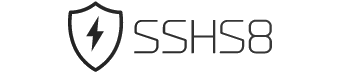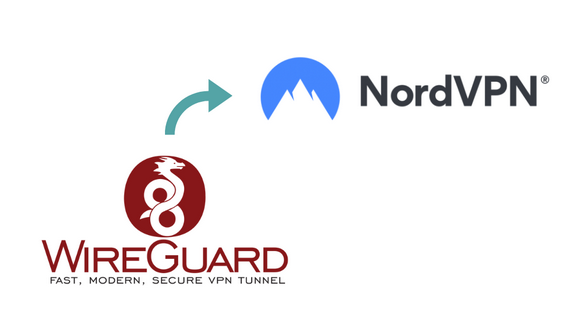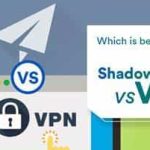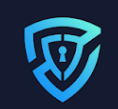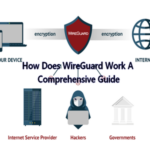What is WireGuard and NordVPN?
Overview of WireGuard and NordVPN
WireGuard is a relatively new VPN protocol that aims to provide faster and more secure internet connections. It is known for its simplicity and efficiency, making it a popular choice among VPN users. On the other hand, NordVPN is a well-established and highly regarded VPN service provider that offers a wide range of features and benefits.
When you combine the power of WireGuard with the robustness of NordVPN, you get a winning combination. NordVPN has integrated the WireGuard protocol into its applications, giving users the option to choose between WireGuard and other protocols.
Advantages of using WireGuard with NordVPN
There are several advantages to using WireGuard VPN with NordVPN:
- Improved Speed: WireGuard is designed to be faster than traditional VPN protocols, offering better performance and reducing latency.
- Enhanced Security: With its modern cryptographic protocols, WireGuard is considered highly secure. By using WireGuard with NordVPN, you can ensure that your online activities and data are protected from prying eyes.
- Easy Setup: WireGuard is known for its simplicity and ease of use. When you use WireGuard with NordVPN, you can quickly and easily set up the VPN connection on your devices, without the need for complex configurations.
- Stable Connections: WireGuard is designed to maintain stable connections even in challenging network conditions. This ensures that you can browse the internet, stream content, and access online services without interruptions.
In conclusion, using WireGuard with NordVPN offers a range of benefits, including improved speed, enhanced security, easy setup, and stable connections. By harnessing the power of these two technologies, you can enjoy a fast, secure, and reliable VPN experience.
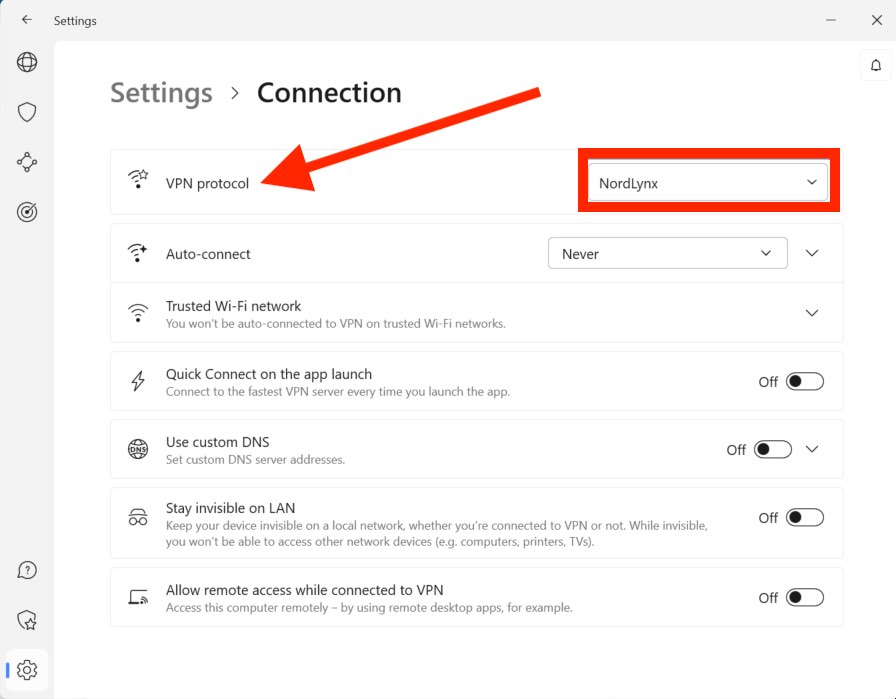
Installing WireGuard
Step-by-step guide to installing WireGuard
Installing WireGuard is a straightforward process that can be done by following these steps:
- Choose your operating system: WireGuard is compatible with various operating systems, including Windows, macOS, Android, and Linux. Determine the operating system of your device and download the corresponding WireGuard application.
- Install the WireGuard application: Once you have downloaded the application, follow the on-screen instructions to install it on your device. The installation process is typically user-friendly and does not require any complex configurations.
- Create a WireGuard configuration file: After installing the application, you will need to create a configuration file. This file contains the necessary information to establish a connection with the NordVPN servers. You can either create the configuration manually or use the configurations provided by NordVPN.
- Import the configuration file: Once you have the configuration file, import it into the WireGuard application. This will set up the connection between your device and the NordVPN servers. Make sure to follow the specific instructions provided by NordVPN for importing the configuration file.
- Connect to NordVPN using WireGuard: With the configuration file imported, you are now ready to establish a secure connection with NordVPN. Open the WireGuard application, select the imported configuration, and click on the “Connect” button. The application will establish a secure tunnel to the NordVPN servers, ensuring your online activities remain private and secure.
Configuring WireGuard with NordVPN
Configuring WireGuard with NordVPN involves a few additional steps to ensure optimal functionality:
- Select the WireGuard protocol: In the NordVPN application, navigate to the settings and select the protocol option. Choose WireGuard as your preferred protocol. This will ensure that your VPN connection uses the WireGuard protocol for enhanced performance and security.
- Choose a NordVPN server: With WireGuard selected as the protocol, you can now choose a NordVPN server location. NordVPN offers a wide range of server options worldwide, allowing you to select the one that suits your needs best.
- Connect to the selected server: Once you have chosen a server, click on the “Connect” button in the NordVPN application. The application will establish a connection using the WireGuard protocol to the selected server, providing you with a fast, secure, and reliable VPN connection.
By following these steps, you can easily install WireGuard and configure it with NordVPN. This combination offers improved speed, enhanced security, and stable connections, ensuring you have a seamless and protected online experience.

Connecting to NordVPN with WireGuard
How to connect to NordVPN using WireGuard
Connecting to NordVPN using WireGuard is a simple and efficient way to establish a secure VPN connection. By following these steps, you can ensure a seamless and protected online experience:
- Download and install the NordVPN application: Before you can use WireGuard with NordVPN, you need to have the NordVPN application installed on your device. Visit the NordVPN website, download the application that is compatible with your operating system, and follow the on-screen instructions to install it.
- Choose WireGuard as the protocol: Once the NordVPN application is installed, open it and navigate to the settings. Look for the protocol option and select WireGuard as your preferred protocol. This ensures that your VPN connection utilizes the high-performance WireGuard protocol.
- Select a server location: NordVPN offers a vast range of server locations worldwide. Choose a server location that suits your needs, whether it’s for enhanced security, bypassing geo-restrictions, or faster speeds. NordVPN provides information on server load and recommended servers to help you make an informed choice.
- Connect to the server: After selecting a server location, click on the “Connect” button in the NordVPN application. The application will establish a connection using the WireGuard protocol to the selected server. Once connected, your online activities will be encrypted and secured.
Troubleshooting common connection issues
While the process of connecting to NordVPN with WireGuard is usually straightforward, you may encounter some common connection issues. Here are some troubleshooting steps to help you resolve them:
- Check your internet connection: Ensure that you have a stable and reliable internet connection. It’s recommended to connect to a Wi-Fi network or use an Ethernet cable for a more stable connection.
- Restart the NordVPN application: Sometimes, a simple application restart can resolve connectivity issues. Close the NordVPN application completely and reopen it to establish a fresh connection.
- Try a different server: If you’re experiencing slow speeds or connection drops, try connecting to a different NordVPN server. Some servers may have higher loads or technical issues, so switching to another server can help improve your connection.
- Contact NordVPN support: If you’ve tried the above steps and still can’t establish a connection, reach out to NordVPN’s customer support. They have a dedicated team to assist you in troubleshooting and resolving any issues you may encounter.
By following these steps and troubleshooting tips, you can make the most of NordVPN’s WireGuard protocol and enjoy a secure and private browsing experience.
Managing WireGuard configurations
Creating and managing WireGuard profiles
Creating and managing WireGuard profiles is a crucial aspect of using WireGuard with NordVPN. Here are the steps to create and manage your WireGuard profiles:
- Create a new profile: To get started, open the NordVPN application and navigate to the settings. Look for the option to create a new WireGuard profile. Click on it, and you will be prompted to enter the necessary details, including the server details and IP addresses.
- Manage existing profiles: Once you have created multiple WireGuard profiles, you can manage them easily. In the settings menu, you will find an option to view and edit your existing profiles. You can edit the server details, IP addresses, or other settings as needed.
- Delete unwanted profiles: If you no longer need a certain WireGuard profile, you can delete it from your NordVPN application. Simply select the profile you want to remove and click on the delete option. Confirm the action, and the profile will be permanently deleted.
Importing and exporting WireGuard configurations
Importing and exporting WireGuard configurations allows you to transfer your settings between different devices or share them with others. Here’s how you can import and export WireGuard configurations:
- Export a profile: To export a WireGuard profile, open the NordVPN application and go to the settings. Look for the option to export a profile. Select the profile you want to export and choose the export format, such as a file or a QR code. Save the exported profile to your device.
- Import a profile: To import a WireGuard profile, open the NordVPN application on the device where you want to import the profile. In the settings, look for the option to import a profile. Choose the import method, either by selecting a profile file or scanning a QR code. Follow the instructions to complete the import process.
By effectively managing your WireGuard profiles and utilizing the import/export feature, you can easily configure and transfer your NordVPN settings. These steps ensure that you have a seamless and secure connection whenever you use WireGuard with NordVPN.
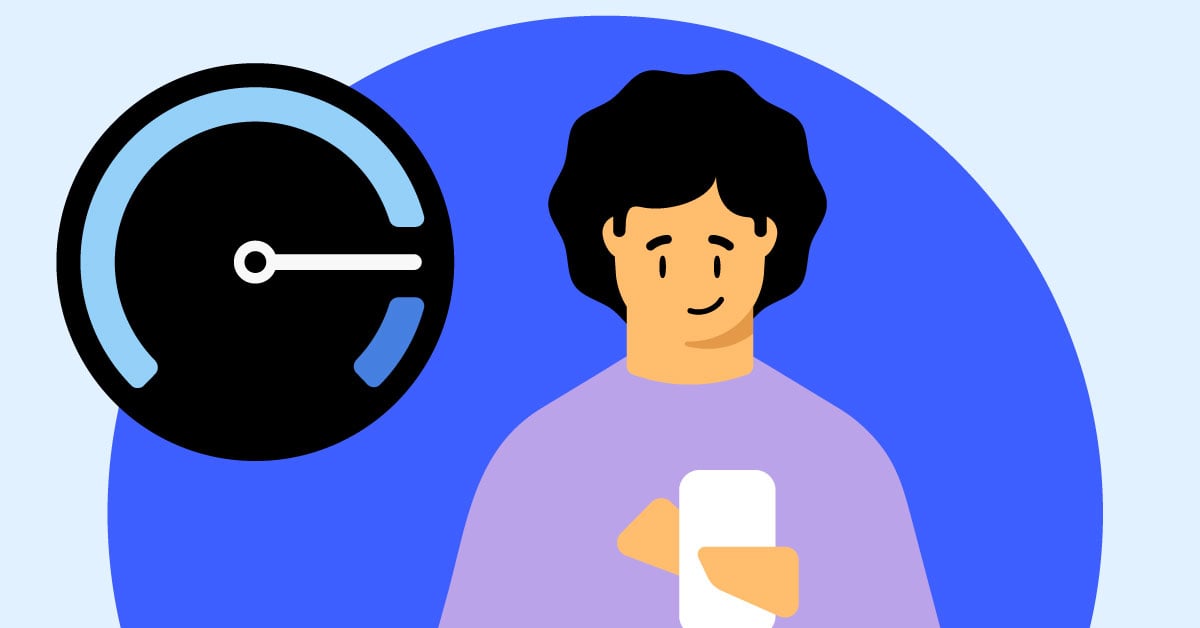
Optimizing WireGuard Performance with NordVPN
WireGuard is a fast and efficient VPN protocol that can greatly enhance your online security. When using WireGuard with NordVPN, there are several tips and settings adjustments you can make to optimize your connection speed and overall performance.
Tips for Improving Connection Speed
- Choose the Nearest Server: Connecting to a server that is geographically closer to your location can significantly improve your connection speed. NordVPN offers a vast network of servers worldwide, allowing you to easily find the one that suits your needs the best.
- Connect to Less Busy Servers: High server loads can impact your connection speed. Consider choosing servers that have lower user traffic for a faster and more stable connection. NordVPN’s server status feature can help you identify the least congested servers.
- Use NordLynx: NordLynx is a proprietary VPN protocol based on WireGuard that offers enhanced speed and security. By enabling NordLynx in the NordVPN app settings, you can enjoy even faster connections without compromising your online privacy.
Adjusting WireGuard Settings for Better Performance
- Tweak MTU Settings: Maximum Transmission Unit (MTU) controls the size of data packets sent over the internet. Adjusting the MTU settings can help optimize your connection for better performance. NordVPN provides detailed guides on how to change the MTU settings on various operating systems.
- Enable Fast Handshake: The Fast Handshake feature in WireGuard can improve the speed of the initial connection establishment. Enabling this feature in the NordVPN app settings can help reduce the connection time and enhance your overall experience.
- Update to the Latest App Version: NordVPN regularly releases app updates that include performance optimizations and bug fixes. Keeping your NordVPN app up to date ensures that you benefit from the latest enhancements and improvements.
By following these tips and adjusting the relevant settings, you can optimize your WireGuard performance with NordVPN and enjoy a faster, more secure VPN connection.