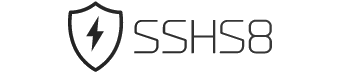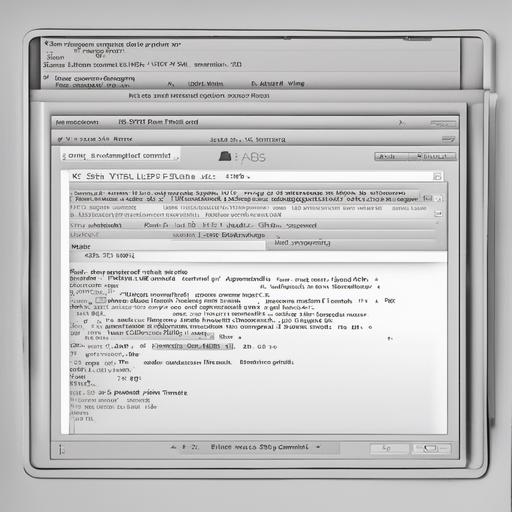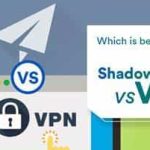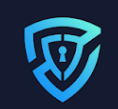If you are a Linux user, you may already be familiar with the Secure Shell (SSH) protocol, which allows you to securely connect to remote servers. But did you know that you can also use SSH to create a VPN (Virtual Private Network)?
In this article, we will provide an overview of SSH VPN for Linux, including its benefits, how it works, and how you can set it up on your Linux machine.
Overview of SSH VPN for Linux
What is SSH VPN? SSH VPN is a secure way to connect to a remote network through an encrypted tunnel using the SSH protocol. It provides you with a secure and private connection to access resources on the remote network as if you were physically present there. This can be especially useful if you need to access sensitive information or resources that are only available on a specific network.
How does it work? When you establish an SSH VPN connection, your Linux machine acts as a VPN client. It connects to a remote server, typically running an SSH server, and creates an encrypted tunnel between your machine and the server. All traffic between your machine and the remote network is then routed through this tunnel, ensuring that it remains secure and private.
Benefits of SSH VPN for Linux:
- Security: By using SSH VPN, your connection is encrypted, preventing unauthorized access to your data. This is especially important when accessing sensitive information or using public Wi-Fi networks.
- Privacy: SSH VPN ensures that your internet traffic is kept private. Your ISP or other entities on the network cannot see your browsing activity or data transmitted through the VPN tunnel.
- Access: SSH VPN allows you to access resources on a remote network that may not be publicly accessible. This can be beneficial for remote workers or individuals accessing company resources from outside the office.
Setting up SSH VPN on Linux:
- Install SSH client: If you don’t have an SSH client installed on your Linux machine, you will need to install one. Open a terminal and enter the command: sudo apt install openssh-client
- Configure SSH VPN: Once you have the SSH client installed, you will need to configure the SSH VPN connection. This involves specifying the remote server’s address, your username, and other connection details.
- Establish the SSH VPN connection: After configuring the SSH VPN connection, you can establish the connection by entering the command: ssh -D [port number] [username]@[remote server address]
- Configure applications: To route specific applications through the SSH VPN connection, you will need to configure their proxy settings. This ensures that the application’s traffic is sent through the VPN tunnel.
In conclusion, SSH VPN for Linux provides a secure and private way to connect to a remote network. By encrypting your connection and routing your traffic through an SSH tunnel, you can ensure the confidentiality and integrity of your data. Setting up SSH VPN on Linux is relatively straightforward and can be a valuable tool for remote workers or individuals needing secure access to remote resources.
Setting up SSH VPN on Linux
Step-by-step guide to setting up SSH VPN on Linux
If you are using Linux and want to set up a VPN connection, one option is to use SSH (Secure Shell) as a VPN tunnel. By utilizing the secure and encrypted SSH protocol, you can create a virtual private network to protect your online activities and enhance your privacy. Here is a step-by-step guide to help you set up SSH VPN on Linux.
1. Installing OpenSSH server
The first step is to install the OpenSSH server on your Linux machine. To do this, open the terminal and enter the command:
sudo apt-get install openssh-serverThis command will install the OpenSSH server package on your system.
2. Configuring SSH server for VPN
Once you have installed the OpenSSH server, you need to configure it for VPN access. Open the SSH configuration file using a text editor:
sudo nano /etc/ssh/sshd_configIn the configuration file, find the line that says “PermitRootLogin” and change its value to “no” to disable root login. This step improves security by preventing direct root access. Save and close the file.
3. Generating SSH keys
SSH uses cryptographic keys for authentication. To generate SSH keys, use the following command:
ssh-keygen -t rsa -b 4096This command will generate a public and private key pair. Press enter to accept the default file location and enter a passphrase if desired. The keys will be stored in the ~/.ssh/ directory.
4. Creating user accounts
To set up VPN access for specific users, create user accounts on the Linux machine. Use the following command to add a user:
sudo adduser usernameReplace “username” with the desired username. Follow the prompts to set a password and provide additional information.
5. Configuring client devices
To connect to the SSH VPN, you need to configure client devices. Install an SSH client, such as PuTTY, on your Windows or Mac machine. Open the client and enter the server’s IP address or hostname. Select the SSH protocol and enter the username and password for the user account you created. Save the configuration and connect to the server.
Using SSH for VPN on Linux provides a secure and encrypted connection for your online activities. It is a reliable and effective method to protect your privacy while browsing the internet. Follow these steps to successfully set up SSH VPN on Linux and enjoy a safe online experience.
Connecting to SSH VPN on Linux
When it comes to secure communication over the internet, SSH (Secure Shell) VPN emerges as one of the most reliable options for Linux users. By creating an encrypted tunnel between your device and the remote server, SSH VPN ensures that your data remains private and protected from unauthorized access. In this article, we will explore different methods to connect to SSH VPN on Linux.
Connecting to SSH VPN using various methods
1. Command line interface (CLI) using ssh command
The command line interface (CLI) provides a straightforward and efficient way to connect to SSH VPN on Linux. Here’s a step-by-step guide to using the ssh command:
Step 1: Open the Terminal on your Linux system.
Step 2: Use the following command syntax to connect to the SSH VPN server:
ssh -L <local port>:<remote server>:<remote port> <username>@<VPN server IP>Replace <local port>, <remote server>, <remote port>, <username>, and <VPN server IP> with the appropriate values.
Step 3: Enter your password when prompted. Once authenticated, the SSH VPN connection will be established.
2. Graphical user interface (GUI) using SSH clients
For users who prefer a graphical user interface (GUI), SSH clients provide a user-friendly way to connect to SSH VPN on Linux. Some popular SSH clients for Linux include:
- OpenSSH: The OpenSSH client is a command-line tool that also offers a GUI component called “ssh-askpass.” The GUI component provides a graphical prompt for entering passwords instead of using the command line.
- FileZilla: FileZilla is primarily known as an FTP client, but it also includes support for SSH connections. It provides a simple and intuitive GUI for managing SSH VPN connections.
- Remmina: Remmina is a feature-rich remote desktop client that supports SSH connections. It allows you to connect to SSH VPN servers and manage your connections through its user-friendly interface.
No matter which SSH client you choose, the basic steps for connecting to SSH VPN remain the same:
Step 1: Install the SSH client of your choice from the official repositories or download it from the respective website.
Step 2: Launch the SSH client.
Step 3: Enter the server details, including the IP address or hostname, port number, and your login credentials.
Step 4: Click on the “Connect” button or a similar action to establish the SSH VPN connection.
By following these methods, Linux users can easily connect to SSH VPNs and enjoy secure and private communication over the internet.
In conclusion, SSH VPN offers a reliable and secure solution for Linux users to connect to remote servers. Whether you prefer the command line or a graphical user interface, there are various methods available to establish an SSH VPN connection. By encrypting your data and creating a secure tunnel, SSH VPN ensures that your communication remains protected from potential threats. So, next time you need to access a remote server on Linux, give SSH VPN a try!