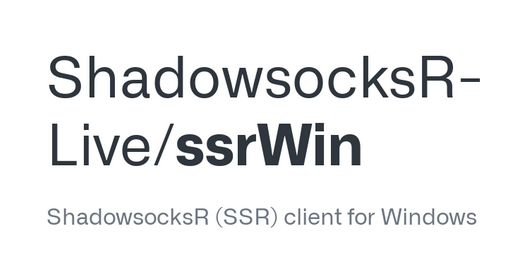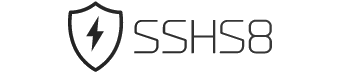Discover the ultimate online privacy with shadowsocksr vpn config free servers in Germany, offering seamless access to blocked content, enhanced security, and lightning-fast speeds, perfect for streaming, gaming, and browsing without restrictions.
Share our website on social media
- 10GB/s
- Free account ShadowSocksR VPN every 4 days
- Location : Germany
- City : Frankfurt
- SSL/TLS support
No Torrent
Accounts on server : 5
Server ID : E103
- 10GB/s
- Free account ShadowSocksR VPN every 4 days
- Location : Germany
- City : Frankfurt
- SSL/TLS support
No Torrent
Accounts on server : 7
Server ID : E111
Prerequisites: What You Need Before Starting
Before you begin setting up ShadowSocksR VPN in Germany, ensure you have the following:
- A computer or mobile device with internet access
- Basic understanding of internet and software installation
- Access to a free ssh VPN or free shadowsocks server
- ShadowSocksR client software, which you can download online
Step 1: Download and Install ShadowSocksR VPN
1.1 Download the ShadowSocksR Client
Visit a trusted website to download the ShadowSocksR client suitable for your operating system (Windows, Mac, or mobile). Ensure you choose a version compatible with your device.
1.2 Install the Software
Run the downloaded installer and follow the on-screen instructions to complete the installation. This usually involves agreeing to terms and selecting an installation folder.
1.3 Open ShadowSocksR
Once installed, open the ShadowSocksR application. You’ll see a simple interface where you’ll set up your configurations in the next steps.
Step 2: Configure Your Server Settings
2.1 Obtain Server Information
If you’re using a free shadowsocks server, acquire the server address and port number from the service provider. These are essential to configure your connection.
2.2 Input Server Details
In the ShadowSocksR interface, click on the ‘Add’ or ‘Add Server’ button. Enter the following details:
- Server Address: The IP or domain of your free Shadowsocks server
- Server Port: The port number provided by the server
- Password: The password for the server connection
- Method: Select an encryption method (e.g., AES-256-CFB)
Step 3: Set Up Security Protocols
3.1 Choose an Encryption Method
In the configuration settings, ensure you select a strong encryption method such as AES-256-CFB. This enhances your data’s security while in transit.
3.2 Enable Advanced Security Features
If available, enable features such as ‘Obfuscation’ to make your connection more secure and less detectable by network scanners.
Pro Tip: Regularly update your encryption methods to the latest standards to ensure maximum security.
Step 4: Test Your Connection
4.1 Connect to the Server
Once your settings are configured, click ‘Connect’ or ‘Start’ in the ShadowSocksR application. Wait for the connection to establish.
4.2 Verify the Connection
To ensure your VPN is working, visit a website to check your IP address. It should reflect the IP address of your Shadowsocks server, not your local IP.
Pro Tip: If the connection fails, double-check the server details and password for accuracy.
Step 5: Optimize for Germany Networks
5.1 Adjust DNS Settings
Changing your DNS settings to a local German provider can improve connection speeds. Go to your network settings and manually enter a DNS server like 8.8.8.8 or a regional alternative.
5.2 Enable Local Network Options
In the ShadowSocksR settings, ensure options like ‘Fast Open’ are enabled to enhance speed and connectivity specific to Germany’s networks.
Pro Tip: Regularly test your connection speeds and switch servers if a faster one is available.
Troubleshooting Common Issues
Connection Refuses to Establish
Ensure all server details are correctly entered. Verify that the server is online and accessible.
Slow Connection Speeds
Try switching to a different server or changing the DNS settings to faster alternatives. Also, verify your internet connection speed without the VPN.
Frequent Disconnections
Check for network stability issues and ensure your device’s firewall isn’t blocking the ShadowSocksR application.
Pro Tip: Regularly update the ShadowSocksR client to the latest version for improved performance and security fixes.
Latest 10 Post about ShadowSocksR on Blog