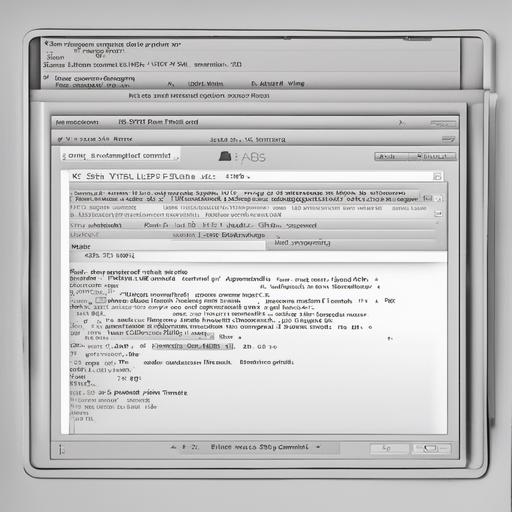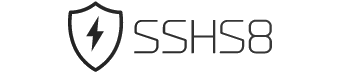Build a secure connection on our high-performance SSH Tunnel North America service. Operating on our top-tier network, we provide a fundamental encrypted channel for your traffic, delivering exceptional speed and reliability. This versatile service is perfect for securing all your application data, bypassing firewalls, and ensuring your privacy with minimal performance impact. It is the essential solution for fast, flexible, and secure internet access across North America.
Share our website on social media
4 Server SSH Tunnel
- Free account every 4 days
- free SSH Tunnel config
- Location : United States
SSH Tunnel North America Servers: Free & Configuration Guide
Dive into the secure and convenient world of SSH tunnels, a powerful tool that allows you to connect to remote resources as if you were on the same local network. In this guide, we’ll explore how to create an SSH tunnel using North America servers, completely free of charge. We’ll also touch on popular tools like tunnelbear vpn and guide you through essential commands and configurations. Let’s get started!
Understanding SSH Tunnels
What is an SSH Tunnel?
An SSH tunnel, also known as an SSH port forwarding, encrypts network traffic and routes it through an SSH server. This provides an extra layer of security and allows you to access remote resources securely. SSH tunnels are often used to:
– Bypass firewalls and access blocked websites
– Connect to remote servers securely
– Establish a secure connection between two networks
SSH Tunnel vs. VPN
While SSH tunnels and VPNs (like TunnelBear) both provide secure connections, they differ in their approach and use cases. SSH tunnels are more low-level and focused on port forwarding, while VPNs provide a broader and more user-friendly secure network connection. For some, using SSH tunnels with a VPN like TunnelBear can offer an added layer of security.
Setting Up an SSH Tunnel with North America Servers
Finding Free ssh servers
To create an SSH tunnel with North America servers, you first need to find a free SSH server based in the region. Here’s a free and open SSH server you can use:
SSH Server:
Hostname:
Location: Multiple (including North America)
ssh tunnel command Basics
Before diving into the configuration, let’s briefly cover the basic SSH tunnel command syntax:
– : The port you want to expose on your local machine
– : The remote host you want to connect to (e.g., )
– : The port on the remote host you want to connect to
– : The SSH server you’re connecting to (e.g., )
Configuring an SSH Tunnel with TunnelBear VPN
If you’re using TunnelBear VPN, you can configure it to work with your SSH tunnel for an extra layer of security. Here’s how to set it up:
Step 1: Connect to TunnelBear VPN
First, connect to your desired TunnelBear VPN server. Once connected, you’ll have a stable and secure IP address for the next steps.
Step 2: Configure TunnelBear with SSH Tunnel
With TunnelBear connected, use the following SSH command to create a tunnel:
Here’s an example assuming you want to connect to on port 80, and you’re exposing the tunnel on local port 8080:
Practical Tips and Benefits
– Bypassing firewalls: SSH tunnels can help you access blocked resources by routing your traffic through an SSH server.
– Secure connections: Both SSH tunnels and VPN tools like TunnelBear encrypt your traffic, providing an additional layer of security.
– SSH keys: For better security and convenience, consider using SSH keys for passwordless authentication.
Creating an SSH tunnel with North America servers is an excellent way to enhance your network security and access restricted resources. By following this guide, you’ve learned essential SSH tunnel commands, configured a free North America SSH server, and even integrated TunnelBear VPN for added security.
Latest 10 Post about SSH Tunnel on Blog