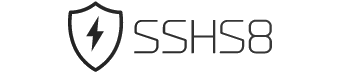Achieve a stable and efficient connection with our SSH Dropbear Africa service. Engineered for resilience, we combine the lightweight Dropbear server with our network optimized for the African continent. This setup ensures a reliable and responsive SSH experience, designed to perform consistently across varied network conditions. It is the ideal choice for users seeking a secure, fast, and dependable connection tailored specifically for Africa.
Share our website on social media
1 Server SSH Dropbear
- Free account every 4 days
- free SSH Dropbear config
- Location : South Africa
Introduction
In the ever-evolving landscape of server management and remote access, SSH (Secure Shell) remains a cornerstone for secure communication. One of the lesser-known but highly efficient ssh servers is Dropbear. This lightweight and robust SSH server is particularly favored in environments where resources are limited, such as embedded systems and low-power servers. In this comprehensive guide, we will delve into the world of SSH Dropbear, with a special focus on its configuration and usage on Africa servers, offering free and practical tips to enhance your server management experience.
Understanding Dropbear SSH
What is Dropbear?
Dropbear is an open-source SSH server and client designed to be small and secure. It is particularly useful in environments where memory and processing power are at a premium. Unlike OpenSSH, which is more feature-rich but also more resource-intensive, Dropbear provides a streamlined and efficient solution for secure remote access.
Key Features of Dropbear
- Lightweight: Dropbear is designed to be small and efficient, making it ideal for use on embedded systems and low-power servers.
- Secure: It implements strong encryption algorithms to ensure secure communication.
- Compatibility: Dropbear is compatible with existing SSH clients and servers, making it easy to integrate into existing infrastructure.
- Ease of Use: Its simple configuration and straightforward commands make it user-friendly.
Configuring Dropbear on Africa Servers
Installing Dropbear
To get started with Dropbear on your Africa server, you need to install it. Here are the steps to install Dropbear on a typical Linux distribution:
- Update Package List: Run the command
sudo apt-get updateto ensure your package list is up-to-date. - Install Dropbear: Use the command
sudo apt-get install dropbearto install Dropbear.
Basic Configuration
Once Dropbear is installed, you need to configure it to suit your needs. The main configuration file is located at /etc/default/dropbear. Here are some basic settings you can configure:
- Port Number: Change the default port number by editing the
DROPBEAR_PORTvariable. - Enable SSH Key Authentication: Set
DROPBEAR_SSH_KEY_AUTHENTICATIONtotrueto enable SSH key authentication. - Restart Dropbear: After making changes, restart the Dropbear service using
sudo service dropbear restart.
Advanced Configuration
For more advanced configurations, you can edit the /etc/dropbear/dropbear.conf file. Here are some advanced settings:
- Enable SFTP: To enable SFTP, add the line
SFTP=yesto the configuration file. - Set Root Login: To allow root login, set
RootLogin=yes. - Enable dropbear initramfs: For embedded systems, you can enable Dropbear Initramfs to provide early access during the boot process.
Using Dropbear for Specific Applications
Dropbear and Minecraft
Dropbear can be used to securely manage Minecraft servers. By enabling SSH access, you can perform administrative tasks remotely without exposing your server to unnecessary risks. Here are some tips:
- Secure Access: Use SSH key authentication to ensure secure access to your Minecraft server.
- Remote Management: Use SSH to remotely manage your Minecraft server, including starting, stopping, and monitoring the server.
- Automated Backups: Set up automated backups using SSH to ensure your Minecraft server data is safe.
Dropbear and SFTP
Dropbear supports SFTP (Secure File Transfer Protocol), allowing you to securely transfer files between your local machine and the server. Here are some steps to set up SFTP with Dropbear:
- Enable SFTP: Add the line
SFTP=yesto the/etc/dropbear/dropbear.conffile. - Restart Dropbear: Restart the Dropbear service using
sudo service dropbear restart. - Connect via SFTP: Use an SFTP client like FileZilla or the command line to connect to your server using SFTP.
Dropbear is a powerful and efficient SSH server that offers a lightweight solution for secure remote access. Whether you are managing an embedded system, a low-power server, or even a Minecraft server, Dropbear provides the tools you need to ensure secure and efficient communication. By following the steps and tips outlined in this guide, you can configure Dropbear to suit your specific needs and enhance your server management experience. Embrace the power of Dropbear and take control of your server infrastructure with confidence.
Latest 10 Post about SSH Dropbear on Blog